Counter-Strike 2 (CS2) is a global competitive game with many different gameplay modes and regions involved, so enhancing your gaming experience is essential. Whether you want to customize your skin, manage controls, or master advanced server features, learning how to install CS2 mods and plugins can help you solve these problems.
This guide will walk you through the process of installing CS2 mods and managing plugins step by step so that you can experience the game content efficiently and to the fullest.
Why Use Mods and Plugins in CS2?
Before we start the installation process, let’s take a look at why Mods and Plugins are so important in CS2:
Enhanced Gameplay: Modifying mods and addons is a technical aspect that the average player won’t get into, but it’s a great place to start if you want to modify game mechanics to create a unique gaming experience.
Immersive Visuals: High-quality skins, textures, and UI enhancements for even better visuals.
Server Customization: Run a custom server with new rules, skins, and features.
Step 1: Prepare for Mod and Plugin Installation
Check Compatibility
For the sake of players’ gaming experience, CS2 has recently been updated to 64-bit support. Now it supports running on most computers. However, it is not ruled out that some players’ computers are not compatible. So before starting to install plug-ins and modules, please check your computer’s compatibility.
Enable Developer Console
Mods and plugins may require console commands for activation. To enable the console:
Open CS2 and go to Settings.
Navigate to Game Settings and find Enable Developer Console.
Set it to Yes and press to open the console in-game.
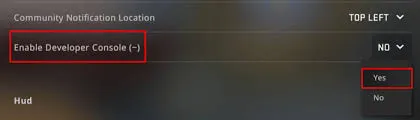
Step 2: Install Mods in CS2
MetaMod is a basic plugin for CS2. The installation method is not difficult. The installation method is as follows:
Download the latest version of MetaMod from the official website. You can download it from Steam Workshop or CS2 Modding Communities, which is safer.
Extract the files and copy the folder to your CS2 server directory. The folder usually appears in the form of a compressed file, which you can unzip first.
Restart the server to activate MetaMod.
Step 3: Add SourceMod
With downloading the MetaMod, you’ve got all the preparations you need. Now you can add SourceMod. SourceMod is a plugin that needs to be worked with MetaMod. Here is the step-by-step method; follow these steps:
- Download SourceMod from its official site:
- Extract the files and place them in the addons folder within your CS2 directory.
- Restart your server to enable SourceMod.
Step 4: Install Plugins
With MetaMod and SourceMod set up, you can now install plugins:
1. Download your desired plugins (e.g., CS2 Admin Plugin).
2. Place the plugin files in the addons/sourcemod/plugins folder.
3. Restart your server and use the SM plugins load command to activate the plugin.
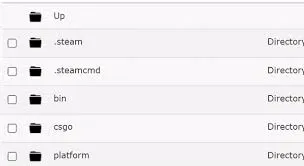
Step 5: Test and Customize
After completing the installation, it’s time to test your server and make sure all the plugins are running smoothly. You can use commands such as SM plugins list to check if everything is functioning as it should. Once confirmed, tweak the settings to match your preferences and dive into your upgraded CS2 adventure!
Common Questions
This article details how to download CS2 mods and plugins. The step-by-step instructions are detailed. Installing mods and addons is easy by following the guide, but you may run into some common issues:
Addons not loading: In this case, you need to make sure your MetaMod and SourceMod are installed.
Server crash: Check if there are other plugins in the background that are occupying running or outdated files.
Permission issues: Verify that you have the administrator permissions required to run the plugin.
If you have other problems, CS2 has a dedicated mod community where you can also go for help.
Conclusion
Installing CS2 mods and plugins is a game-changer, allowing you to customize your server, enhance visuals, and improve gameplay. By following this guide, you’ve learned how to install CS2 mods and plugins easily, from setting up MetaMod and SourceMod to adding plugins like the CS2 Admin Plugin. Whether you’re a casual player or a server owner, these tools unlock endless possibilities for creativity and fun.
Ready to take your CS2 experience to the next level? Explore expert CS2 tips on Gocsgo! Our dedicated blog covers everything from common CS2 skins to the latest CS2 news, keeping you up to date. Plus, Gocsgo offers a wide selection of weapon cases, giving you the chance to score rare skins. Don’t miss out—check out our incredible skins and cases to complete your CS2 transformation!
FAQs About How to Install CS2 Mods and Plugins
Q1: How to install plugins in CS2?
First, you need to check network stability and compatibility. CS2 has been upgraded to 64-bit support. Although it is compatible with most computers, it is still a good idea to check. Then you need to install MetaMod and SourceMod on your server. Then download the plugins you want to your device. Finally, install the plugins. You can also learn more about the steps in this guide.
Q2: How to put mods in CS2?
This step is very simple. After the preparation, you need to go to a professional website to select the module you want, such as ParadoxMods, NexusMods, etc. These are commonly used and professional mods websites. Then click to download the module you need and select the correct path to save.
Q3: What is MetaMod CS2?
Metamod for CS2 is a versatile modding framework that connects game servers and multiple plugins, allowing server administrators to implement custom features and modifications.

