CSGO is a world-class competitive game with players from all over the world. Whether you are a new player or an old player, there may be times when you want to switch the game language. Maybe it is for comfort, a simpler menu, or there are some language barriers. Whatever the reason, changing the language can make your gaming experience better.
Still looking for a tutorial on how to change the language? This quick guide will show you how to change language in CSGO with just a few clicks. Follow us and make your gaming experience smoother and more personalized.
Why Change the Language in CS:GO?
Before we get into the methods, let’s first understand why you might want to change the language. Not everyone can learn many languages. People have different skills and often stick to their native language. CS:GO supports multiple languages, allowing players from all over the world to experience the fun of the game most comfortably.
Language greatly affects the gaming experience. In a big game like CSGO, there are many weapon types. If you can’t use your preferred language, your choice of weapons and weapon skins will also be biased.
Therefore, many players will search for how to change language in CSGO. Here are some reasons why you may want to change the language:
Localization:
If you play in a non-English region or prefer to use the local language. You may want to know how to change language in CSGO. CSGO has a multi-language system; you can choose to switch.
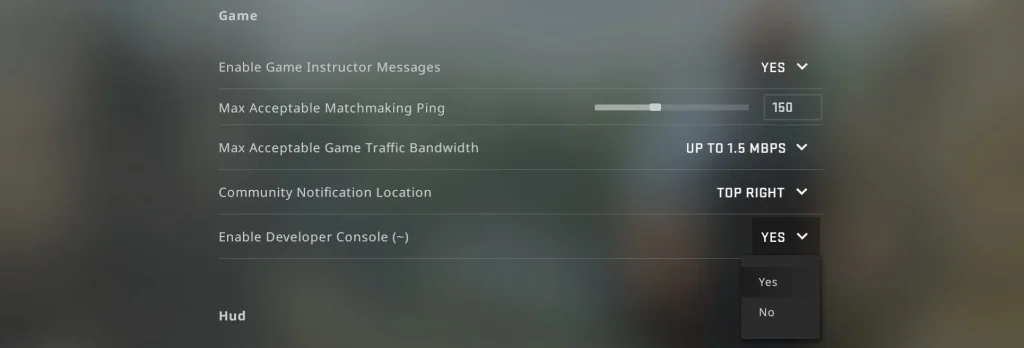
Better Communication:
You may be playing with friends or teammates who speak a different language. When you find your teammates have better skins, you can communicate with them. You can also choose to purchase them on websites. It’s recommended Gocsgo. Its weapon cases are cost-effective and have a chance to get rare and expensive weapon skins.
Language Barriers:
If your native language is not English, you may not be able to fully understand some of the in-game instructions, event text, etc.
Here is a step-by-step guide to help you change the language in CS:GO.
Step-by-Step Guide to Changing Language in CS:GO
1. Open Steam and Access Your Library
The first step is to open your Steam and follow the instructions to log in to your Steam account. Then, go to your Library and find CS:GO in your game list.
2. Right-click on CS:GO and Open Properties
Right-click on CS:GO. Once you locate CS:GO in your library, select Properties from the drop-down menu.
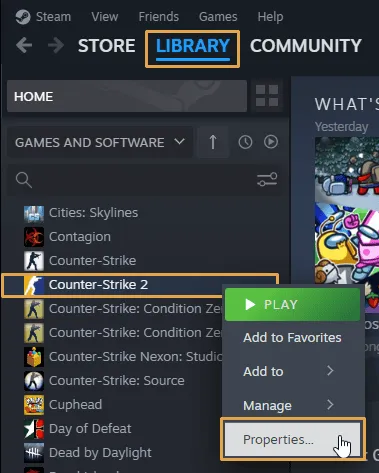
Navigate to the language tab. Click on the ’Language’ tab in the properties window. A list of languages will be displayed.
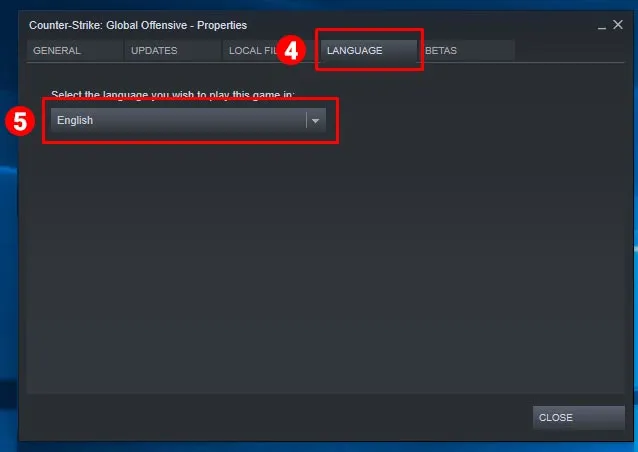
4. Choose Your Preferred Language
When you find the ’Language’ tab, you can select your desired language from the list. No need to do anything; Steam will automatically download the necessary language files.
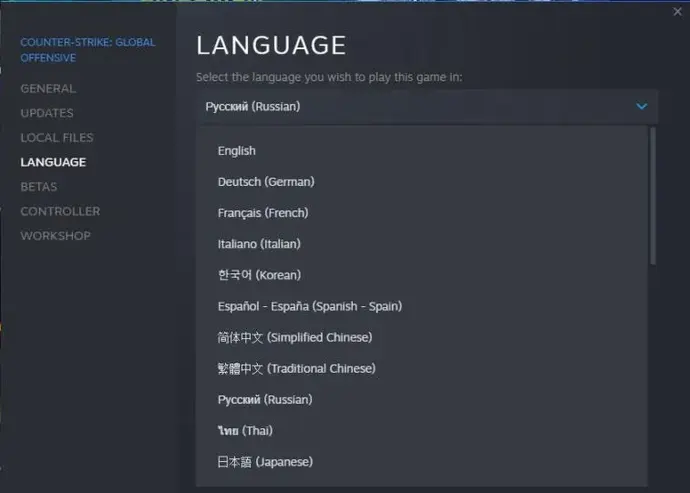
5. Close the Properties Window
Click on ‘Close’ to finalize your selection, after selecting the language you want. When you launch CS:GO, the game will be in the language you choose.
Common Issues When Changing Language in CS:GO
While learning how to change language in CSGO, some issues can occur.
Check your internet connection. If it’s stable, ensure Steam can download files. If you see a message about language files not downloading, this might be the issue.
Sometimes you may encounter a situation where CS:GO won’t launch after changing the language. This is not common, but the steps to fix it are a little more complicated, but not difficult. Right-click CS:GO in Steam > Properties > Local Files > Verify Integrity of Game Files.
Conclusion
Changing the language in CS2 (CS:GO) is simple and can be done in just a few clicks. Just follow the guide on How to Change Language in CSGO. In CSGO games, using a language you are familiar with can significantly enhance your gaming experience.
When in-game text, menus, and commands are in a language you understand, game navigation becomes more fluid and intuitive. This clarity helps gameplay. It also makes it easier to find the perfect weapon skin that fits your style.
If you want to improve your collection with quality skins, check out Gocsgo. It’s a great place to find new designs. Gocsgo offers many cases and skins. This makes it fun to find unique designs and improve your CS:GO experience. No matter if you play casually or are a dedicated fan, checking out cases on Gocsgo can add excitement to your game.
FAQs About How to Change Language in CSGO
Here are some frequently asked questions about changing the language in CS:GO:
Q1: Why Would I Want to Change the Language in CS:GO?
Because gaming is a way to relax, using your preferred language will make you more comfortable in the game. Not everyone is fluent in several languages, but even if they are, we believe that your preferred language will always give you a better experience. Whether you choose to switch to your preferred language or a new language, learning to change languages can bring you a whole new gaming experience.
Q2: How Do I Change the Language in CS:GO?
To change the language, log in to your Steam account, click Library, right-click CS:GO, select Properties, find the Language drop-down menu, select your preferred language, and restart the game. Steam will automatically download the language file.
Q3: Does CS:GO Support Multiple Languages?
Yes, CSGO, as a popular global competitive game, takes care of the needs of most players in the world. It works with many languages like English, French, Portuguese, Spanish, and Chinese. So, you can enjoy the game without worrying about language barriers.

