CS2 is a global competitive game with rich gameplay, and its skins are a highlight. Among them, knives are relatively expensive skins and are very popular among CS2 players. Players like to test and collect knife skins. With CS2 knife commands, you can quickly preview your favorite knives. This lets you appreciate them before and after you purchase. This guide will take you into the exact method of using CS2 knife commands, helping you to generate and exchange knives easily.
Setting Up Your CS2 Knife Commands on Console
Before you can use CS2 knife commands, you need to ensure that your developer console is enabled. The console allows you to enter various commands, including those for swapping knives.
Step 1: Enable the Developer Console
- Open CS2 and go to Settings.
- Navigate to the Game tab.
- Find Enable Developer Console and set it to Yes.
- Press Apply and close the settings.
- Now, you can open the console anytime by pressing the (tilde) key.
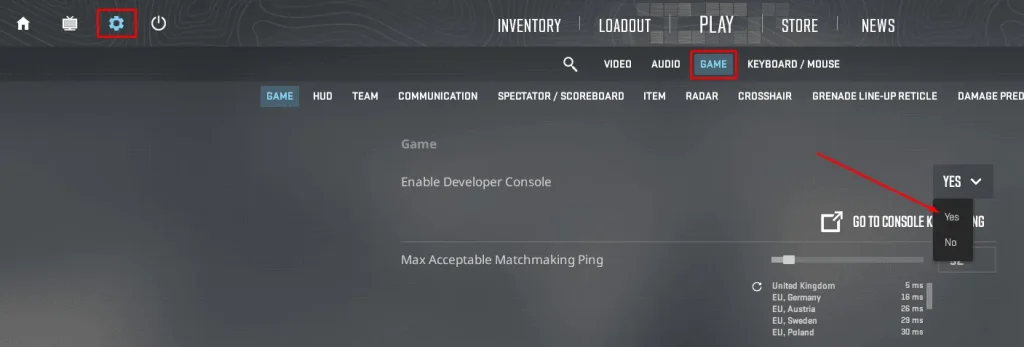
Step 2: Open a Custom Game
Since CS2 knife command only works in custom games or offline servers, please follow these steps to set up a testing environment:
- Click Play CS2 and select Practice with Bots.
- Choose a map and set bots to No Bots (optional).
- Start the match and open your console to enter commands.
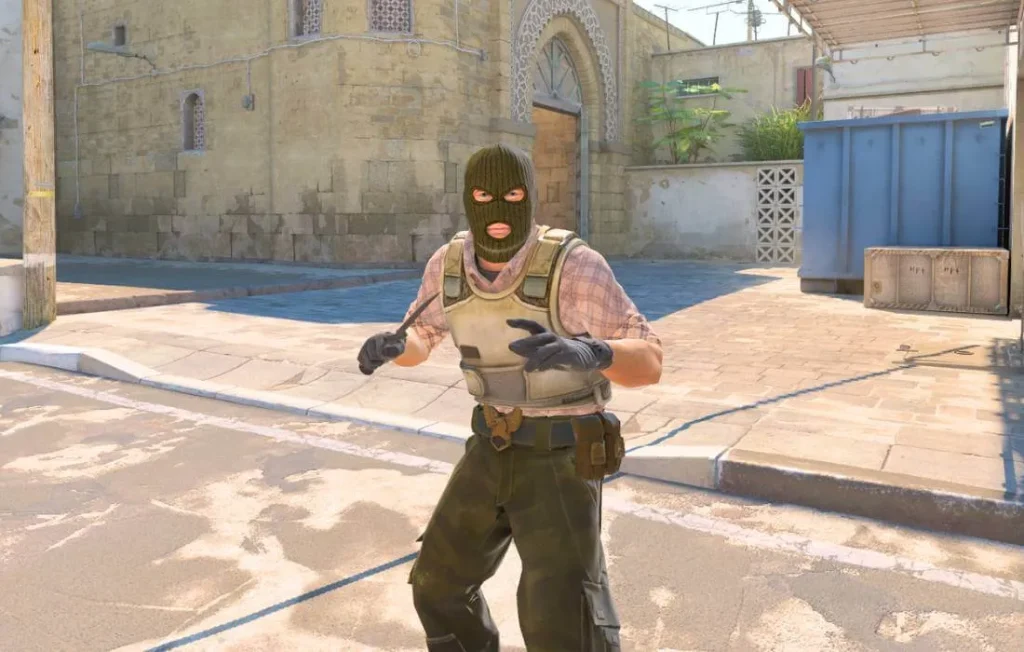
Best CS2 Knife Commands
Now that you are in a custom match after the setup you just did, you can start using CS2 knife command. Here is a step-by-step guide to equipping different knives.
Step 1: Enable Cheats
Because this is an unusual command, you will need to enable cheats using this command:
sv_cheats 1
Don’t worry, this command will allow you to use various test knife commands in CS2.
Step 2: Drop Your Current Knife
To change your knife, you must first drop your existing default knife. Use this CS2 drop knife command:
mp_drop_knife_enable 1
This command does not exist in the game, but you can use this command to equip a new knife after dropping it.
Step 3: Give Yourself a Knife
Then how to get a knife in CS2 commands? You can preview and admire the knife you want by pressing the following command, entering “subclass_change”. Here are all the CS2 knife commands and their numbers:
- 500: Bayonet
- 503: Classic Knife
- 505: Flip Knife
- 506: Gut Knife
- 507: Karambit
- 508: M9 Bayonet
- 509: Huntsman Knife
- 512: Falchion Knife
- 514: Bowie Knife
- 515: Butterfly Knife
- 516: Shadow Daggers
- 517: Paracord Knife
- 518: Survival Knife
- 519: Ursus Knife
- 520: Navaja Knife
- 521: Nomad Knife
- 522: Stiletto Knife
- 523: Talon Knife
- 524: Default Knife
- 525: Skeleton Knife

If you want to preview other specific skins, you need to use different methods because CS2 does not directly support skin-specific commands. In this case, you can preview it through other means, such as Gocsgo Skins Wiki, which contains details about CS2 skins you want to know.
Why Use CS2 Knife Commands?
1. Test Before You Buy
As a world-class and large-scale competitive game, CS2 has a long life and is very popular among players. Among them, CS2 skins have formed a skin economy. Expensive skins, such as knives, can reach tens of thousands of dollars. In this case, you can use the CS2 knife command to experience their animation effects, feel, etc. before purchase. Doing a pre-purchase test can make your game experience better.
2. Show It off to Friends
As mentioned above, CS2 knives are very expensive, so another important function of CS2 weapons and equipment is to reflect your reputation and your vision for skin selection. This customization mode allows you to show rare knife models to your friends. Learn how to use the CS2 knife command according to the methods introduced in this guide. You and your friends can not only choose and test knives together, but also find a style that suits you.
3. Try Different Knives
Different knives can also affect the game experience. Because there are many types of knives in CS2, such as the butterfly knife, which has a gorgeous and changeable style, and the bayonet has a more classic style. If you are not sure which knife is best for you, you can use this guide to switch between a Bayonet, Falchion Knife or Butterfly Knife to make a decision.
Check out our best knife skins/cases posts:
All Butterfly Knife Cases in CS2 (CS:GO)
In Conclusion
Using CS2 Knife Command is the fastest way to test and preview different knife skins. Enable cheats, abandoning the default knife and using CS2 knife commands. You can easily switch between various models, such as Shadow Daggers, Butterfly Knife, and M9 Bayonet. Although the command does not allow you to apply a specific skin, websites such as Gocsgo provide detailed previews to help you find the perfect knife skin.
Please rest assured that this cheat function is legal and will not affect your competition in CS2. Of course, if you want to preview the skin effects of knives and other skins directly, you can choose to go to some third-party websites, such as Gocsgo. There is a skins wiki inside, and you can find the skin you want to know. Of course, Gocsgo also provides CS2 weapon boxes, which are very cost-effective and have a chance to get the knife skin you want.
FAQs About How to Use CS2 Knife Commands
Here are some frequently asked questions about how to use CS2 knife commands.
Q1: What is the Command for the Flip Knife in CS2?
505 (Flip Knife), You can also find other tool instructions in this guide.
Q2: How to Test Every Knife in CS2?
- Enable Cheats and enter sv_cheats 1 in the console.
- Drop Your Current Knife and mp_drop_knife_enable 1.
- Use specific knife commands such as subclass_change 508.
- Experiment with animations and inspect the knife in the game.
For more detailed operations, please follow this guide.
Q3: Why Isn’t My Knife Command Working?
Most of the time, the above method can use CS2 knife commands, but this knife command is not an original command in the game; it is a cheat function. Therefore, before trying to use any knife command, make sure you have enabled the cheat function using sv_cheats 1.

